How to Submit Your Website to Bing, Yahoo & DuckDuckGo (2025 Guide)
Get your website indexed on Bing, Yahoo, and DuckDuckGo. This step-by-step 2025 guide covers submitting your site via Bing Webmaster Tools, from GSC import to instant indexing.

Key Takeaways
- Submit Once, Appear Everywhere: Submitting your site to Bing Webmaster Tools automatically submits it for indexing on Yahoo, DuckDuckGo, and other search engines powered by Bing. This is the official Yahoo website listing process.
- The Fastest Path is the GSC Import: You can add and verify your website in under two minutes by importing it directly from Google Search Console (GSC). If you haven’t set up GSC yet, you can follow our comprehensive guide on how to submit your website to Google. This is Bing’s recommended method, and it automatically brings over your verification status and sitemaps.
- Unlock Powerful, Free SEO Tools: BWT offers robust, free tools that rival paid alternatives, including a competitive backlink analysis tool and a keyword research tool with data for the entire Bing network, providing excellent Yahoo search engine optimisation tips.
- Instant Indexing with IndexNow: The IndexNow protocol allows you to instantly notify Bing, Yahoo, and others when your content is updated, representing the fastest way to get indexed on Yahoo.
Introduction: Get Indexed on Bing, Yahoo, and DuckDuckGo
Getting your new website indexed is a critical first step toward attracting organic traffic. While Google is the titan of search, a significant portion of the web’s audience uses other search engines. The crucial fact many site owners miss is that Bing’s index powers the search results for major platforms like Yahoo and DuckDuckGo.
This means that by submitting your website to Bing Webmaster Tools (BWT), you are not just getting indexed on Bing. You are simultaneously taking the necessary steps to submit your website to the Yahoo search engine and appear on DuckDuckGo. This guide is your definitive walkthrough for getting found across the entire Bing network.
This complete guide to Yahoo search visibility will walk you through every step, address common pitfalls, and show you how to use BWT not just for submission, but as a core part of a resilient and diversified SEO strategy.
How to Submit Website to Yahoo Search Engine (Official Method)
Many website owners search for “Yahoo Search Console” or “Yahoo Webmaster Tools,” not realizing these platforms don’t exist. Unlike Google, Yahoo doesn’t have its own separate webmaster platform. Here’s the key insight: Yahoo’s search results are powered entirely by Bing’s search index.
This means Bing Webmaster Tools is the official and only legitimate method for Yahoo website submission. When you submit your site to BWT, you’re automatically submitting it to Yahoo’s search engine. There is no separate Yahoo submission process, and any service claiming to offer direct Yahoo submission is either outdated or misleading.
The process works like this:
- Submit your site to Bing Webmaster Tools
- Bing indexes your content
- Yahoo displays your content in search results using Bing’s index
- DuckDuckGo and other partners also gain access to your content
DuckDuckGo Website Submission Process
DuckDuckGo follows the same principle as Yahoo. There’s no dedicated DuckDuckGo submission portal because DuckDuckGo sources much of its search data from Bing’s index. When you complete the Bing submission process outlined in this guide, you’re simultaneously handling DuckDuckGo website submission.
This unified approach means one submission gives you visibility across multiple search engines, making Bing Webmaster Tools incredibly valuable for comprehensive search engine coverage.
Is There a Yahoo Search Console?
No, there is no Yahoo Search Console or Yahoo Webmaster Tools. Yahoo discontinued its webmaster platform years ago when it began using Bing’s search technology. This is why many users get confused when searching for Yahoo-specific tools.
Since Yahoo uses Bing’s search index, Bing Webmaster Tools serves as the de facto Yahoo Search Console. All the data, insights, and optimization tools you need for Yahoo search performance are available through BWT. If you’re experiencing issues across multiple search engines, our Google Search Console errors guide covers many technical problems that affect both Google and Bing-powered search engines.
Why Bother with Bing? The Untapped SEO Potential You’re Ignoring
In an SEO world dominated by Google, it’s easy to dismiss Bing as an afterthought. That’s a strategic mistake. The question isn’t just “Why bother with Bing?” but “Why ignore Yahoo, DuckDuckGo, and a dozen other search partners?” The answer to does submitting to bing help yahoo is a definitive yes—it’s the only way.
According to data from sources like Statcounter, the combined market share of Bing and Yahoo represents a significant slice of global searches, particularly on desktop. The value of using BWT extends far beyond this direct share. It’s about building a more resilient SEO strategy and tapping into a massive, combined audience.
Here are the core reasons why using BWT for your Yahoo search engine optimisation is a non-negotiable for any serious website owner:
-
Massive, Consolidated Reach: You’re not just submitting to Bing. You are directly feeding your content into the indexes of Yahoo, DuckDuckGo, and search engines like Ecosia. This single action is how you get your website on Yahoo search results.
-
Access a Unique, High-Value Audience: The Bing user base is distinct from Google’s. It often includes different demographics, such as a larger share of desktop users in the US, and powers voice search assistants like Microsoft’s Cortana and Amazon’s Alexa. This provides a direct channel to a market segment you might not otherwise reach.
-
Gain a Competitive Advantage: Many businesses neglect Bing, creating a less crowded and competitive landscape. This can lead to faster rankings and a higher return on your optimisation efforts compared to the hyper-competitive environment of Google.
-
Leverage Transparent and Powerful Tooling: As this guide will detail, BWT provides a suite of powerful, free SEO tools that rival or even exceed what’s available in Google Search Console. Features like the on-demand site audit, competitive backlink analysis, and a robust keyword research tool provide actionable insights to improve your overall SEO performance.
Getting Started: Creating Your Bing Webmaster Tools Account
Before you can submit your site, you need to create a free Bing Webmaster Tools account. The process is straightforward and takes only a minute.
Step 1: Go to Bing Webmaster Tools
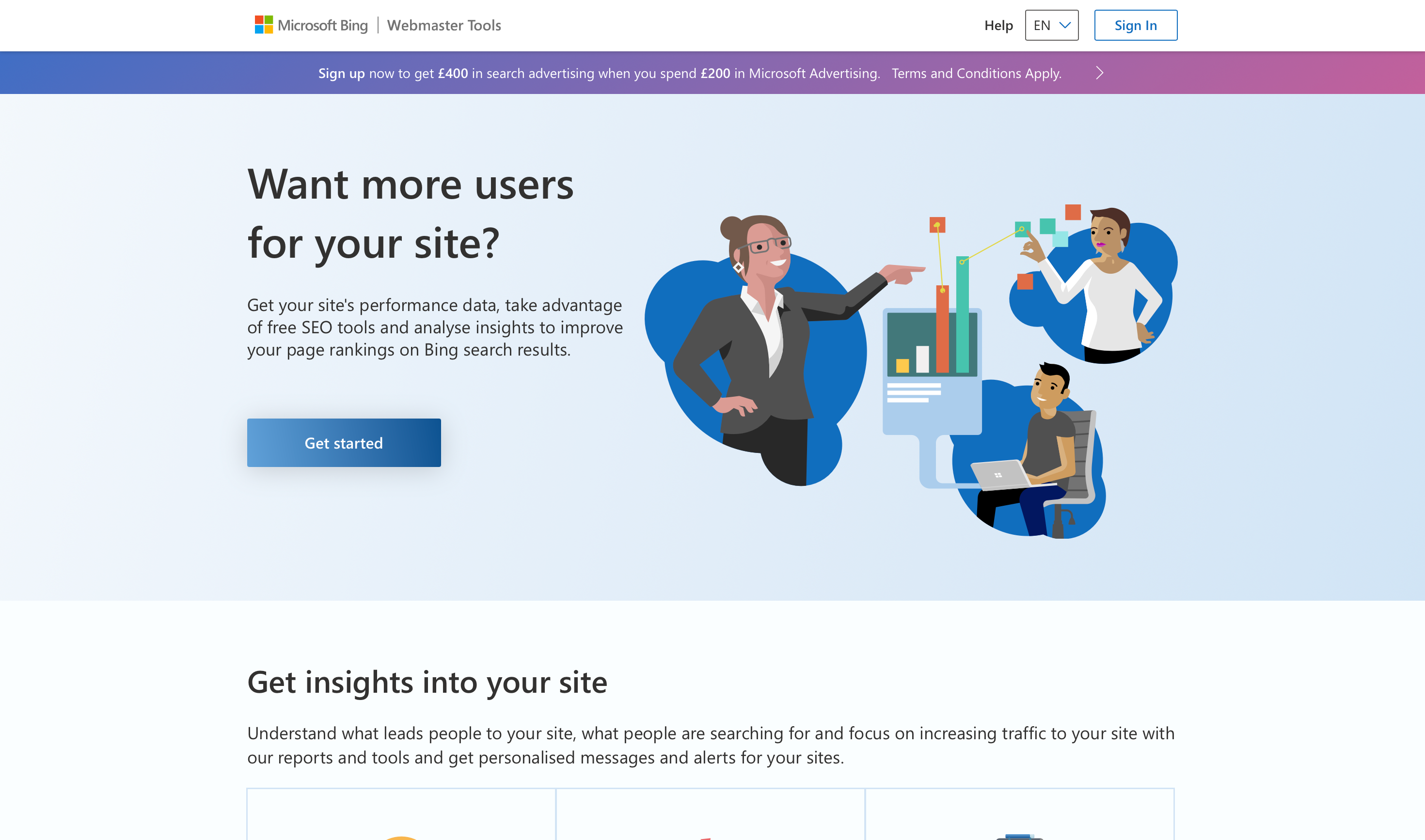
Bing Webmaster Tools homepage showing the main sign-in options and the prominent 'Get Started' button.
Navigate to the Bing Webmaster Tools website and click “Get Started.” You can sign up with a Microsoft, Google, or Facebook account.
Pro Tip: It is highly recommended to sign up using the same Google account that you use for Google Search Console and Google Analytics. This will make the GSC import process, which is the fastest way to add your site, completely seamless. This is the path of least resistance and Bing’s preferred method for new users. If you’re just starting out, you can learn how to set up Google Search Console with our complete Google submission guide.
Step 2: Adding your site (Import vs Manual)
Once you’ve created your account, you’ll be prompted to add your website. Bing provides two distinct pathways: importing from Google Search Console or adding your site manually.
- Import from Google Search Console (Recommended): This is the easiest method. Bing will connect to your GSC account, see the sites you’ve already verified, and automatically import them into Bing Webmaster Tools. You won’t need to do any separate verification.
- Add your site manually: If you prefer not to import, you can add your URL manually. The verification process is similar to Google’s, offering methods like uploading an XML file or adding a meta tag to your site’s header.
Option 1: Import from Google Search Console (Recommended)
This is the fastest, easiest, and most recommended method for any user who already has their site set up in Google Search Console. If you haven’t set up GSC yet, our comprehensive Google guide walks you through the entire process. The GSC import completely bypasses the need for manual site verification, which is often where users run into trouble.
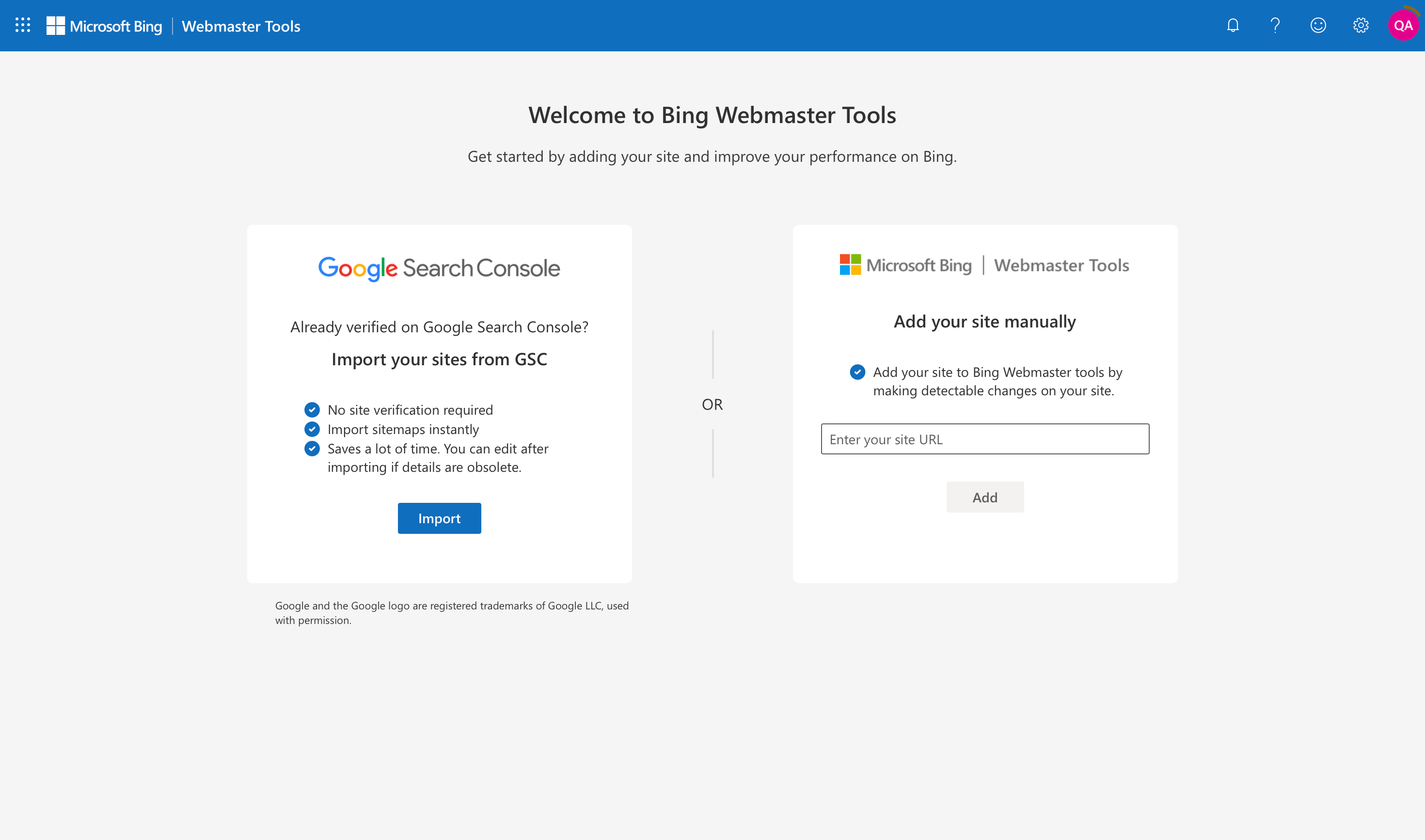
The Bing Webmaster Tools setup page, highlighting the recommended 'Import your sites from GSC' option for quick and easy website verification.
Here are the steps:
- Select the “Import your sites from GSC” option
- You’ll be prompted to sign in to the Google account you used for Search Console and grant Bing permission.
- Select the site you want to import, and you’re done.
That’s it. Your site will be added to your BWT account and automatically verified. Bing will also import any sitemaps it finds in your GSC profile, getting you up and running in minutes.
Option 2: Add Your Site Manually
If you don’t have a Google Search Console account yet, want to configure your site from scratch, or are encountering issues with the import, the manual method gives you full control.
- From the Bing Webmaster Tools dashboard, select the Add your site manually option.
- In the input box, enter your website’s full URL, including the protocol (e.g., https://www.yourdomain.com). It’s best to use your root domain.
- Click Add.
Step 3: Verifying Your Website Ownership (If Adding Manually)
If you add your site manually, verification is a mandatory next step. Bing needs to confirm you are the legitimate owner before granting you access to its data and tools. While the process can sometimes be frustrating, with users reporting verification failures, Bing offers several methods to get it done.
If you’re experiencing persistent verification issues, it might be helpful to understand common technical problems that affect all search engines. Our Google Search Console errors guide covers similar verification and indexing issues that often apply to Bing Webmaster Tools as well.
Verification Method 1: HTML Meta Tag (The Most Common Method)
This is the most popular manual verification method due to its simplicity, especially for users on platforms like WordPress, Wix, or Squarespace.
- On the verification page, select the HTML Meta Tag option.
- Bing will provide a line of code that looks like the below. Copy the entire tag.
<meta name="msvalidate.01" content="YOUR_UNIQUE_CODE" /> - Log in to your website’s backend. You need to paste this code into the
<head>section of your homepage’s HTML, before the first<body>tag. - Return to the Bing Webmaster Tools verification page and click the Verify button.
Pro Tip: If you’re using WordPress, avoid editing theme files directly. Instead, use an SEO plugin like AIOSEO, Rank Math, or Yoast SEO. All of these have a dedicated “Webmaster Tools” section in their settings where you can simply paste the content portion of the meta tag (the unique code) to complete verification without touching any code.
Verification Method 2: XML File Upload
This method is a solid alternative if you have server access but prefer not to edit your site’s code.
- Select the XML File option on the verification page.
- Click the link to download the BingSiteAuth.xml file. This file contains your unique verification code.
- Using an FTP client (like FileZilla) or your hosting provider’s file manager, upload this file to the root directory of your website. The root directory is the main folder that contains your website’s files (often named public_html or www).
- After uploading, confirm you can access the file in your browser at https://yourdomain.com/BingSiteAuth.xml.
- Return to BWT and click Verify.
Verification Method 3: CNAME Record to DNS
This is a more advanced method that doesn’t require you to add any files or code to your site, but it does require you to edit your domain’s DNS records.
- Select the Add CNAME record to DNS option.
- Bing will provide a unique verification code (a long string of letters and numbers).
- Log in to the account where you registered your domain (e.g., GoDaddy, Namecheap, Cloudflare).
- Navigate to the DNS management section and add a new CNAME record with the details Bing provided.
- Return to BWT and click Verify. Be aware that DNS changes can take a few minutes to several hours to propagate across the internet.
Verification Method 4: DNS Auto Verification (Domain Connect)
This is the newest and most streamlined DNS method, but its availability depends on your domain provider.
- If your provider supports the Domain Connect standard, Bing will present this as the primary DNS option.
- Simply click to sign in to your domain provider when prompted.
- The CNAME record will be added to your DNS settings automatically, verifying your site almost instantly.
Troubleshooting: What to Do When Bing Verification Fails
Verification failures are one of the most common complaints from new BWT users, but they are almost always fixable. If you click “Verify” and receive an error, work through this checklist.
- Wait and Try Again: Especially with DNS changes, propagation isn’t instant. Give it 30-60 minutes, then try verifying again. Sometimes Bing’s crawlers are simply slow to see the changes.
- Clear Your Caches: A caching plugin or server-side cache might be serving an old version of your site to Bing’s crawler. Clear all website, server, and CDN caches to ensure the new verification code or file is visible.
- Check robots.txt: Ensure you are not inadvertently blocking bingbot from crawling your homepage or the BingSiteAuth.xml file.
- Confirm Placement: For the meta tag method, double-check that the code is inside the
<head>section and before the<body>tag. For the XML method, ensure the file is in the absolute root directory, not a subfolder. - Try a Different Method: If one method repeatedly fails, don’t waste time. Simply attempt to verify using one of the other options. If the XML upload fails, the HTML meta tag method will often work, and vice-versa.
Many technical issues that affect Bing indexing also impact Google. If you’re seeing problems across multiple search engines, our guide on common Google Search Console errors and solutions can help you identify and fix underlying technical problems.
Step 4: Submitting Your Sitemap (If Needed)
Once your site is verified, the next critical step is to submit a sitemap. A sitemap is a file that acts as a roadmap for search engines, listing all the important URLs you want them to crawl and index. Submitting one helps Bing discover your content more quickly and efficiently, and better understand your site’s structure.
When you import from GSC, Bing usually imports your sitemap information as well but sometimes it might not be pulled through. It’s always a good idea to double-check.
First, you need to find your sitemap URL. Most modern CMS platforms and SEO plugins automatically generate one for you. For WordPress sites using plugins like Yoast or Rank Math, the URL is typically https://yourdomain.com/sitemap_index.xml.
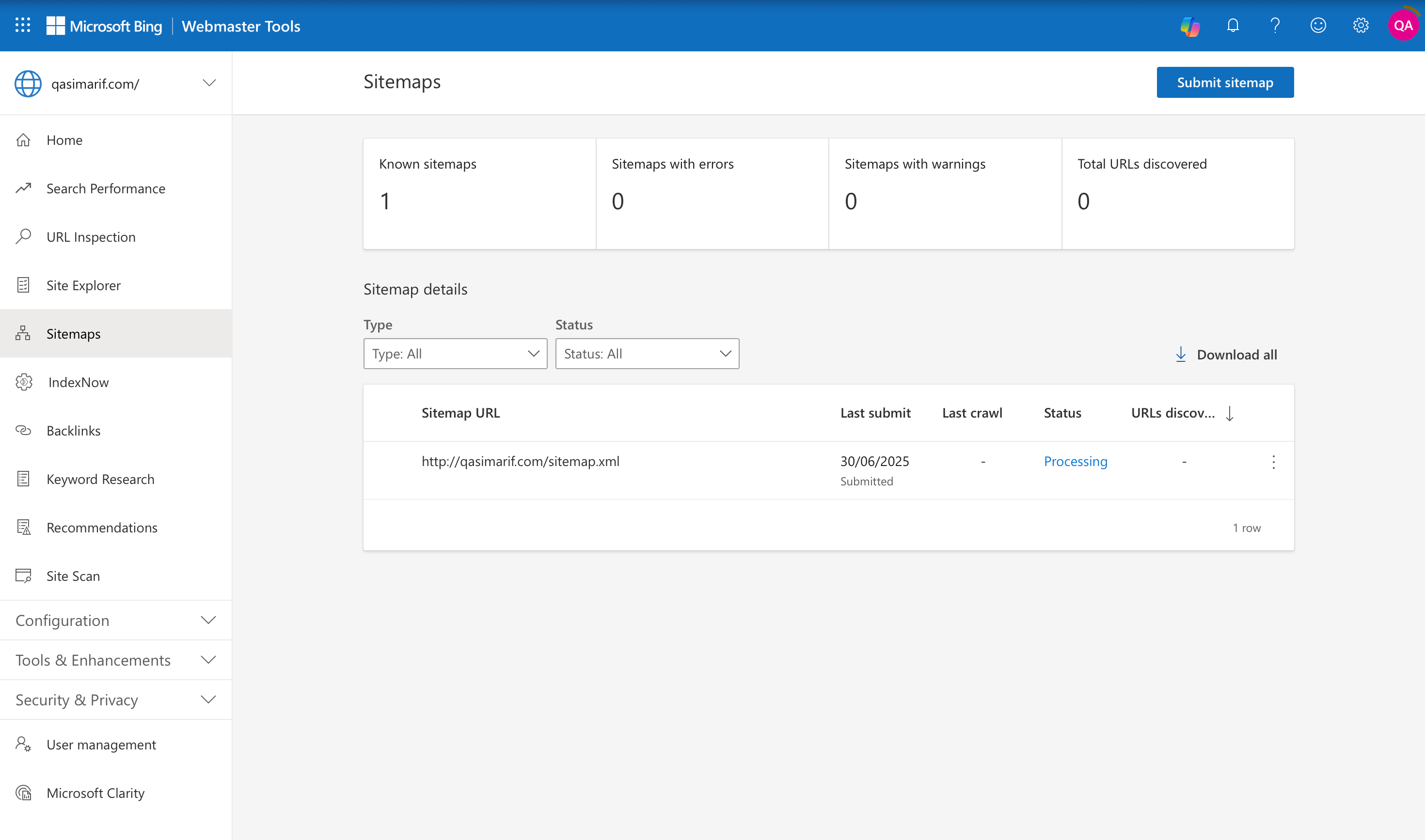
The Sitemaps dashboard in Bing Webmaster Tools where a website owner can click 'Submit sitemap' to help Bing discover and index all their pages.
Step-by-Step Submission Process:
- In the Bing Webmaster Tools dashboard, navigate to the Sitemaps section in the left-hand menu.
- Click the blue Submit sitemap button in the top-right corner.
- In the pop-up window, paste the full URL of your sitemap file and click “Submit”.
Bing is more flexible than Google regarding sitemap formats, accepting XML, RSS 2.0, Atom, mRSS (Media RSS), and even plain text files with one URL per line.
Troubleshooting Sitemap Errors
It’s not uncommon to see a “Couldn’t fetch” or “The feed was empty” error after submission, a frequent complaint in webmaster forums. Before contacting support, try these fixes:
- Validate the URL: Double-check that the sitemap URL is correct and that it loads properly when you paste it into your browser.
- Check for Blocks: Firewalls or security services like Cloudflare’s “Bot Fight Mode” can sometimes block Bing’s crawler. Temporarily disable such features and try resubmitting.
- Submit Sub-Sitemaps: If you’re using a sitemap index (sitemap_index.xml), some users report success by manually submitting the individual sitemaps listed within it (e.g., post-sitemap.xml, page-sitemap.xml).
- Be Patient: Sometimes, this is a temporary glitch on Bing’s end. Wait a few hours and resubmit the sitemap.
How to Check if Your Site is on Yahoo Search
After submitting your sitemap, you’ll naturally want to know how to check if my site is on Yahoo search. The method is simple and works for Bing and DuckDuckGo as well.
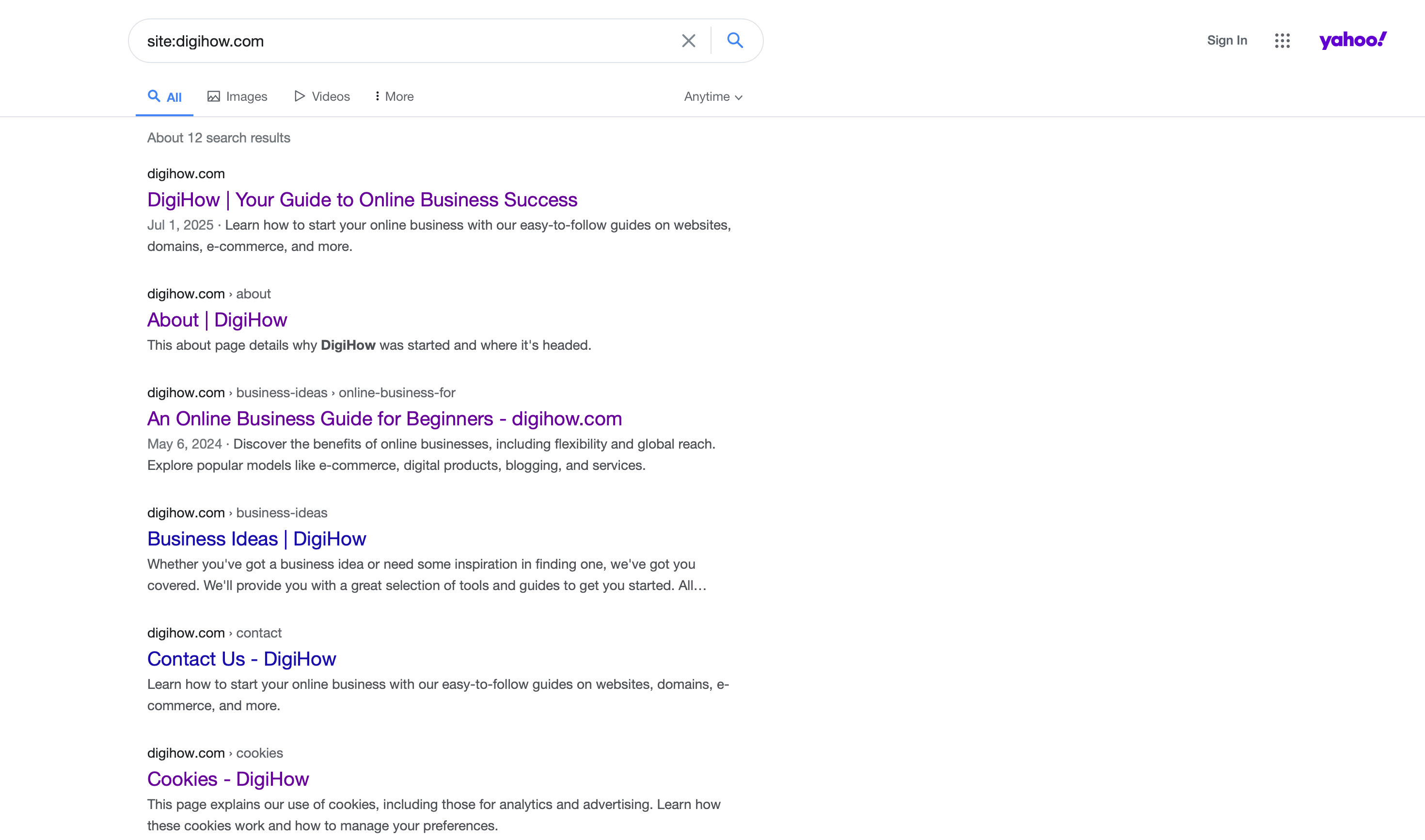
Performing a site search on the Yahoo search engine to check for indexing.
- Go to Yahoo.com.
- In the search bar, type site:yourdomain.com (replacing yourdomain.com with your actual website address).
- Press Enter.
If Yahoo has started indexing your site, you will see a list of your website’s pages in the search results. If you see nothing, don’t panic. It can take anywhere from a few days to a couple of weeks for a new site to appear. Using the tools below can speed this up dramatically.
The Truth About Yahoo Website Submission
Many people search for “Yahoo Search Console” or “Yahoo Webmaster Tools” not realizing these don’t exist. If you’re coming from Google, our Google Search Console setup guide explains the Google process, but for Yahoo, Bing Webmaster Tools is the only official method.
Yahoo stopped maintaining its own search technology years ago and now relies entirely on Bing’s search infrastructure. This means:
- There is no Yahoo-specific submission process
- Yahoo Webmaster Tools were discontinued
- All Yahoo search optimization happens through Bing Webmaster Tools
- Yahoo search results are pulled directly from Bing’s index
Understanding this relationship is crucial for effective multi-platform SEO. When you optimize for Bing, you’re simultaneously optimizing for Yahoo.
Why Your Site Might Not Appear in Yahoo Despite Bing Submission
If you’re experiencing indexing issues across multiple search engines, the problem might be technical. Common issues include:
- Technical Problems: Server errors, crawl blocks, or incorrect robot.txt files
- Content Quality Issues: Thin content, duplicate content, or keyword stuffing
- Manual Actions: Penalties applied by Bing that affect the entire network
- Indexing Delays: Natural processing time between submission and appearance
Our Google Search Console errors guide covers many issues that affect both Google and Bing-powered search engines. While the interfaces differ, many underlying technical problems are universal across search platforms.
Advanced Indexing with URL Submission & IndexNow
While sitemaps are for broad discovery, BWT offers proactive tools to get content indexed almost instantly on Bing and Yahoo. This is the answer to achieving the fastest way to get indexed on Yahoo.
The Manual Push: Using the URL Submission Tool
For a brand-new blog post or a critical updated page, use the URL Submission tool to bypass the normal crawl queue. Bing offers a generous quota of up to 100 pages per day.
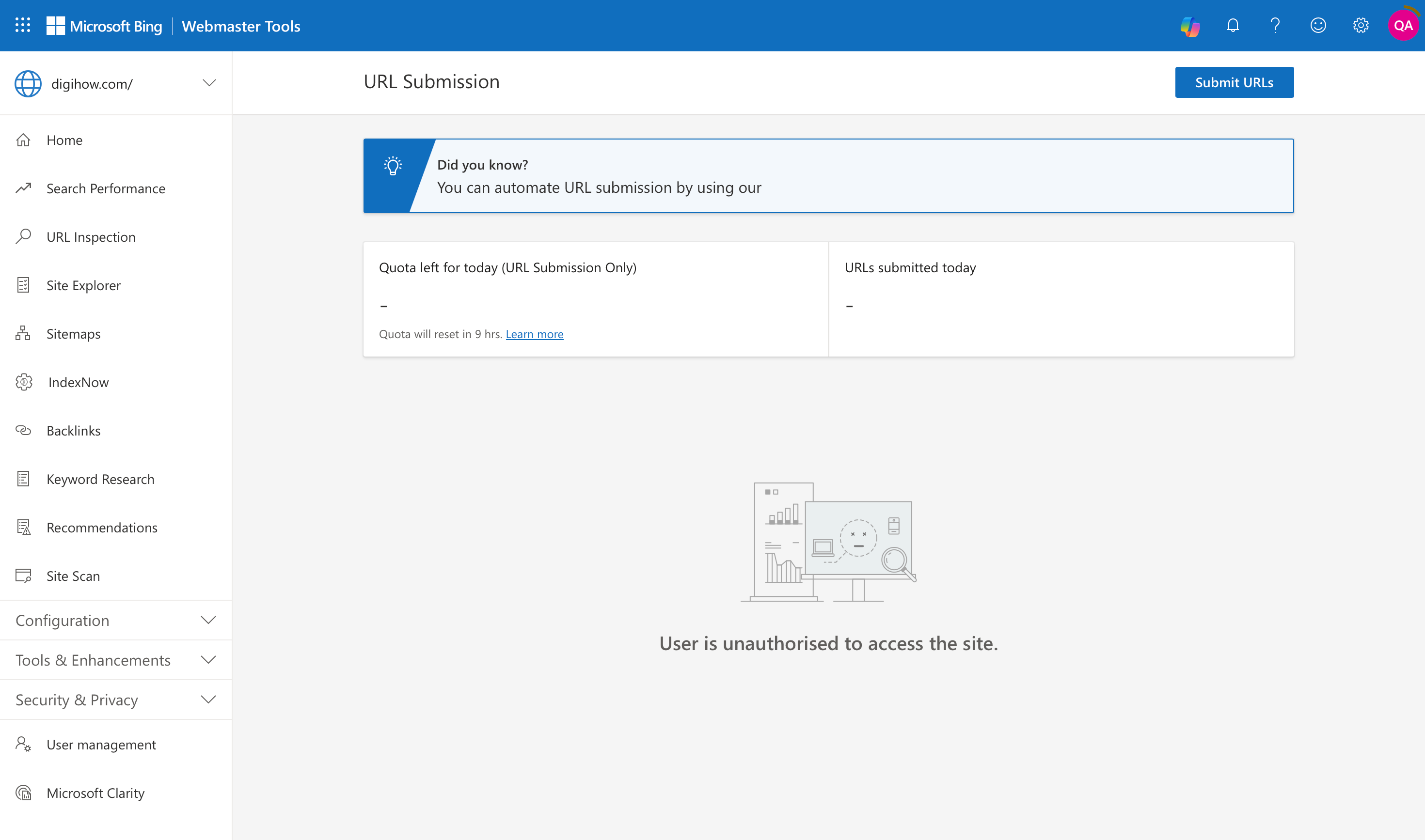
A screenshot of the URL Submission tool inside Bing Webmaster Tools, used to request fast indexing for new or updated pages on Bing and Yahoo.
Navigate to URL Submission in the sidebar, paste your new or updated URLs, and click Submit. The pages will be sent directly to the Bing and Yahoo index for immediate consideration.
The Future of Indexing: Setting Up the IndexNow API
IndexNow is a game-changing protocol that allows your website to instantly “ping” Bing, Yahoo, and other participating search engines whenever content is published, updated, or deleted.
The easiest ways to enable IndexNow are:
- Via WordPress Plugins: SEO plugins like Rank Math and AIOSEO have built-in IndexNow integration. You can typically enable it with one click and by pasting an API key that you generate in your BWT settings (Settings > API Access).
- Via Cloudflare: Enable the Crawler Hints feature in your Cloudflare Caching settings to automatically ping search engines.
Integration with Other SEO Tools and Analytics
While BWT provides its own analytics, connecting it with Google Analytics gives you a more complete picture of your search traffic performance. If you haven’t set up Google Analytics yet, check out our complete Google Analytics 4 beginner’s guide to get started.
Combining BWT data with Google Analytics insights helps you:
- Track traffic from all search engines in one dashboard
- Compare performance across different search platforms
- Identify which search engines drive the most valuable traffic
- Monitor conversion rates from different search sources
Key Bing Webmaster Tools Features
Your BWT dashboard is a treasure trove of data that provides powerful Yahoo search engine optimisation tips because the data reflects performance across the entire network.
- Search Performance: Analyse clicks, impressions, and keyword positions for Bing and its search partners.
- URL Inspection: Diagnose indexing status and SEO issues for any specific page on your site.
- Site Explorer: Visualise your site’s structure as Bing’s crawler sees it, helping you find crawl problems.
- Site Scan: Run a free, on-demand technical SEO audit to find broken links, missing meta descriptions, and more.
- Keyword Research: Get keyword ideas, search volumes, and trends specific to the Bing network.
- Backlinks Tool: This is BWT’s killer feature. Analyse your own backlink profile and, more importantly, spy on your competitors’ backlinks—a source of free intelligence unavailable in GSC.
To get the complete picture of your search performance, combine BWT data with Google Analytics insights. Our Google Analytics 4 guide shows you how to set up comprehensive tracking for all your search traffic sources.
Next Steps After Bing Submission
Once you’ve submitted your site to Bing Webmaster Tools, you should also ensure comprehensive search engine coverage:
- Set up Google Search Console if you haven’t already - follow our complete Google submission guide
- Learn to resolve common issues - our guide on resolving common Google Search Console errors helps fix problems that might be affecting your site’s performance across multiple search engines
- Monitor performance across all platforms using both BWT and Google Analytics
- Regularly check for technical issues that could impact indexing on any search engine
Quick Takeaways
- Prioritise the GSC Import: The fastest way to add and verify your site is by importing it from Google Search Console. If you need help setting up GSC first, check out our Google Search Console setup guide.
- Master Verification: If adding manually, use the HTML Meta Tag method with an SEO plugin. If it fails, clear caches and try the XML File Upload method.
- Submit Your Sitemap: After verification, immediately submit your sitemap_index.xml URL to help Bing discover all your content.
- Use URL Submission for Speed: For new or critical updated pages, use the URL Submission tool to request immediate indexing.
- Enable IndexNow: For the most advanced and fastest indexing, enable the IndexNow protocol via a WordPress plugin or Cloudflare.
- Explore the Tools: Go beyond submission. Use the Site Scan for a free technical audit and the Backlinks tool for competitive analysis.
- Diversify Your SEO: Optimizing for Bing makes your overall SEO strategy more robust and less reliant on a single search engine.
Frequently Asked Questions
How long does it take for Bing and Yahoo to index my site?
Indexing time can vary from a few days to several weeks. However, you can significantly speed this up. Using the URL Submission tool or enabling the IndexNow API can get your new content indexed on Bing and Yahoo in hours or even minutes.
How do I submit my website to Yahoo search engine?
There is no direct Yahoo submission process. Yahoo’s search results are powered entirely by Bing’s index. Follow our complete Google submission guide first, then use the Bing Webmaster Tools process described in this article to appear in Yahoo, Bing, and DuckDuckGo results.
Is there a Yahoo Search Console or Yahoo Webmaster Tools?
No, Yahoo doesn’t have its own webmaster tools platform. Since Yahoo uses Bing’s search index, Bing Webmaster Tools is the official way to manage your Yahoo search presence. If you’re also seeing issues in Google Search Console, check our Google Search Console errors guide for comprehensive troubleshooting.
How long does Yahoo indexing take after Bing submission?
Yahoo indexing typically happens within 1-3 weeks after successful Bing Webmaster Tools submission, since Yahoo pulls from Bing’s index. To speed this up, use the URL submission tool and IndexNow API covered in this guide. For complete search coverage, also set up Google Analytics 4 to track traffic from all search engines.
Does submitting to Bing automatically submit my site to Yahoo and DuckDuckGo?
Yes, absolutely. Bing provides the search index for Yahoo, DuckDuckGo, and several other search engines. Submitting your site and sitemap to Bing Webmaster Tools is the correct and only official method for ensuring they can crawl and index your content.
My site is indexed but not showing in Yahoo search results. What’s wrong?
First, use the URL Inspection tool in BWT to check for specific crawl or indexing errors. The problem could be low content quality, a penalty for violating Bing Webmaster Guidelines, or technical issues like noindex tags. Ensure your content is unique and valuable. Remember that ranking is different from indexing; your page may be in the index but not yet ranking for specific keywords.
Do I need a separate sitemap for Bing and Yahoo?
No, you do not. You should use the exact same XML sitemap that you submit to Google. Simply submit that same sitemap URL in the “Sitemaps” section of BWT.
Bing says my verification failed, but I’ve added the code. What should I do?
First, clear all caches on your website (plugin, server, CDN) and wait at least 30-60 minutes before trying to verify again. Meticulously check that the code or file is in the correct location. If problems persist, the most reliable solution is to try a different verification method.